AMZ Prime Filter filters out items sold through Amazon Prime from your Amazon browsing, so you can focus on finding less competitive product niches for your businesses to thrive in.
The latest version is 1.0.8. If you need to update the extension, please see the instructions below.
If you have any questions, suggestions, or comments, please don’t hesitate to contact us at support@shopswain.com.
Shopswain offers a 100% satisfaction guarantee for all our customers. If you are not satisfied with the extension, you can email us or request a refund through Google Payments, and we will refund your purchase as soon as possible.
Compatibility:
Currently works with all Amazon marketplaces – US, Canada, Mexico, UK, France, Germany, Italy, Spain, Brazil, India, China, Japan, and Australia.
How to use the extension:
Click on the extension icon to open the extension popup.
The popup contains five switches.
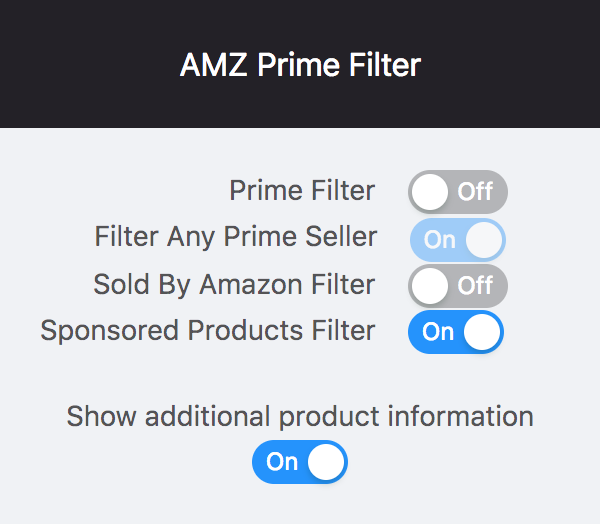
The “Prime Filter” switch, if turned on, will filter out products that have the “Prime” tag on the product listing.
The “Filter Any Prime Seller” switch, if turned on, will filter out products that have any sellers that will fulfill the product through Amazon Prime.
The “Sold By Amazon” switch, if turned on, will filter out products that are sold by Amazon.
The “Sponsored Products” switch, if turned on, will filter out products that have been paid to be placed on the search page.
The “Show additional product information” switch, if turned on, will display a box under each Amazon product, and show information such as ASIN, Best Seller Rank, etc. For more details, read the section below.
Embedded Product Information:
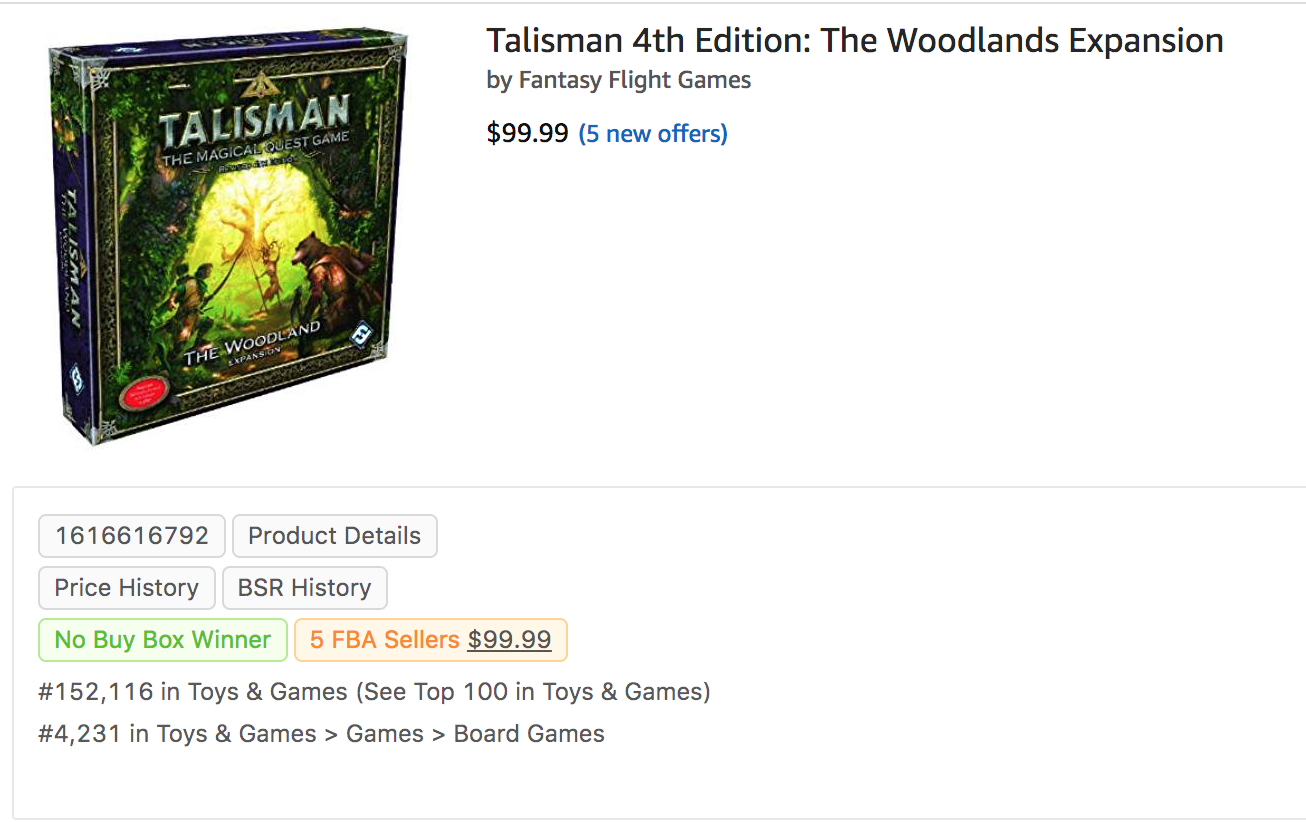
The embedded product information contains a treasure trove of vital information when you’re looking for Amazon products to sell.
The product ASIN is the first item that shows up on the top left hand corner.
The Product Details control is to the right of the ASIN, and when you hover over the control, the product details will popup.
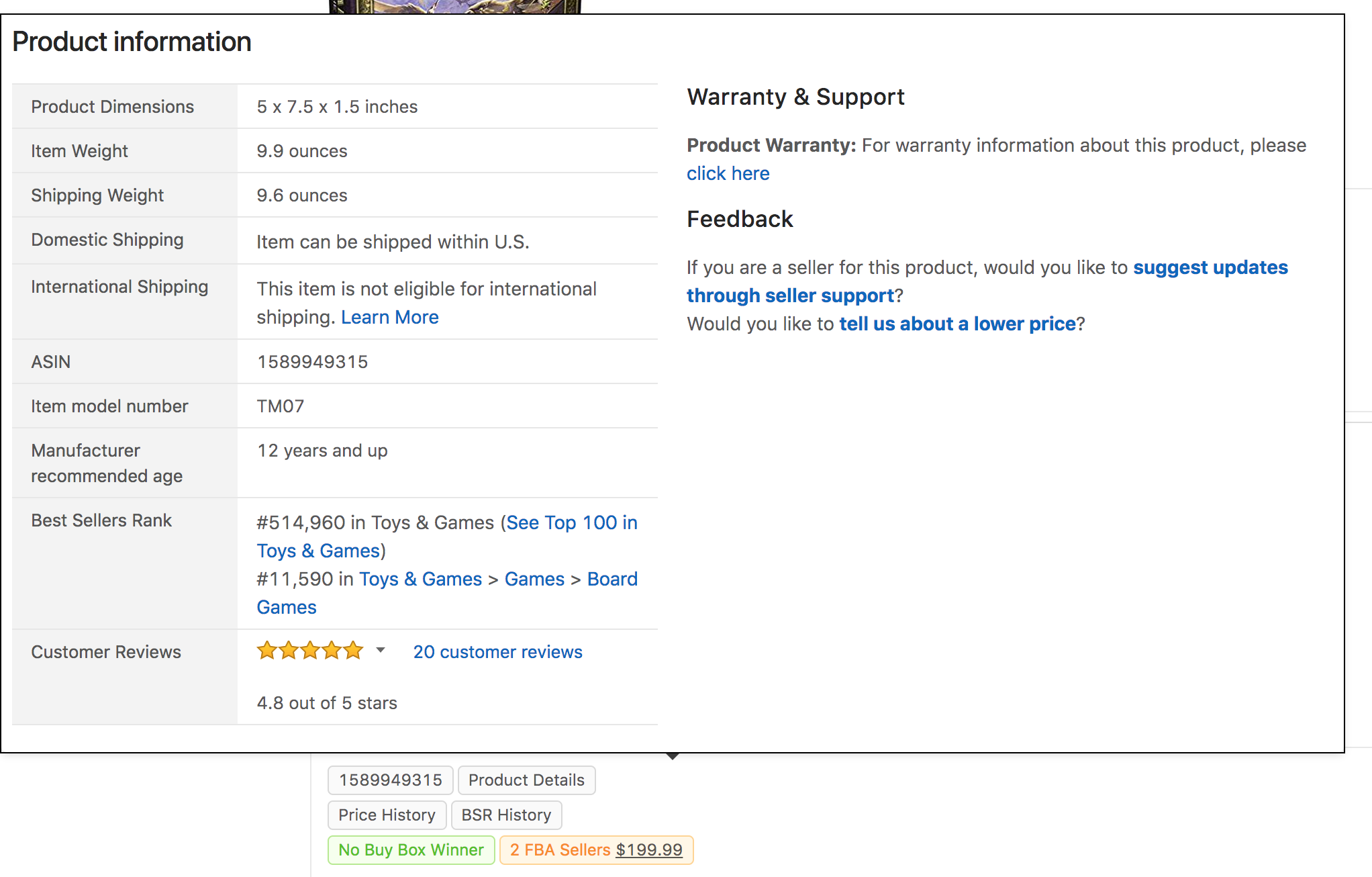
The Price History control lies below the ASIN. When you hover over the tag, the price history from CamelCamelCamel will show up.
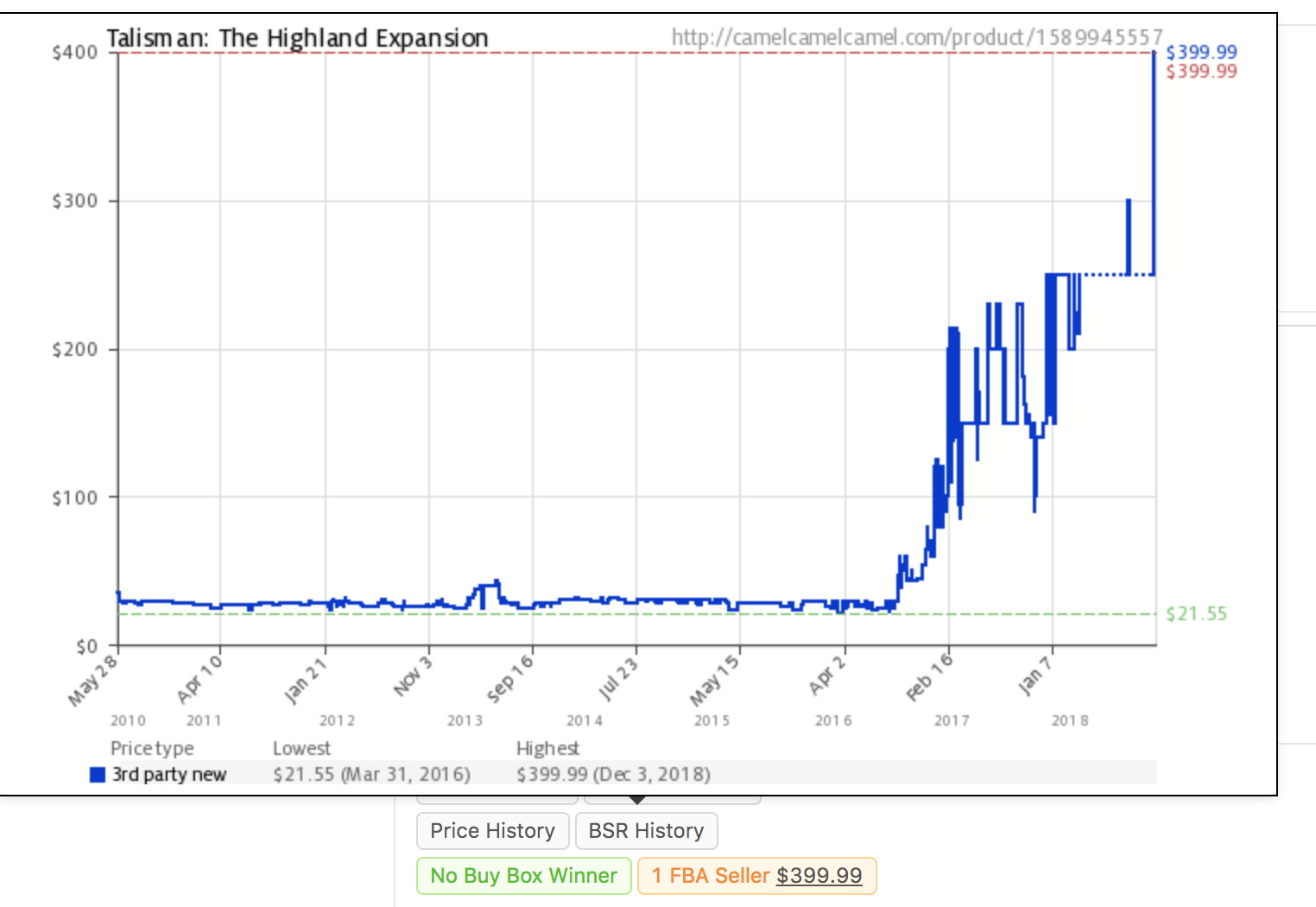
The Best Seller Rank History is right beside the Price History control. When you hover over the BSR History tag, the rank history from CamelCamelCamel will show up.
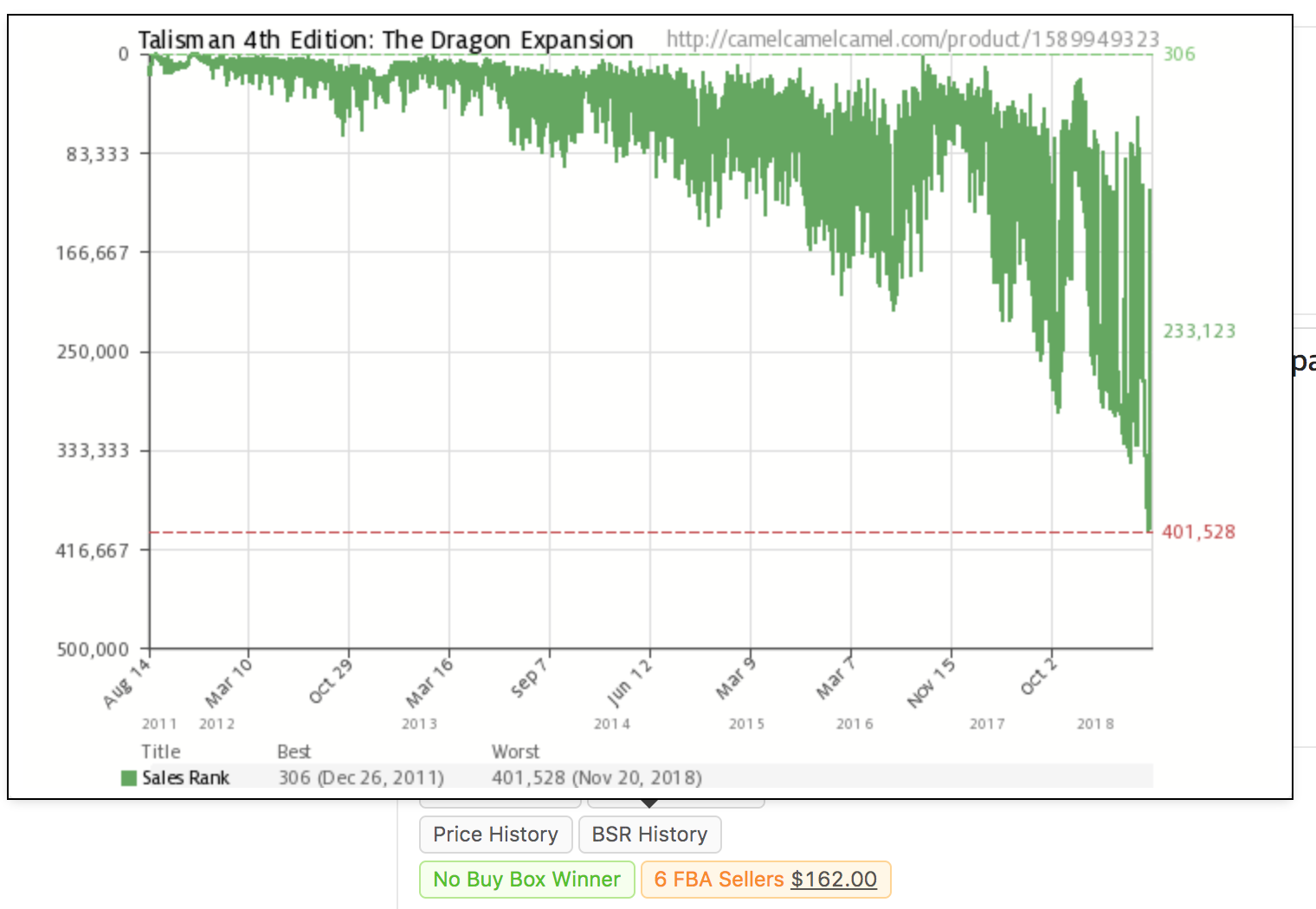
There are several tags that can show up below the history tags.
If there are no buy box winners, the green “No Buy Box Winner” tag will appear.
If Amazon is one of the sellers of the product, the red “Sold by Amazon” tag will appear.
If there are FBA sellers, the orange “FBA Sellers” tag will appear, with the number of FBA sellers, along with the lowest FBA price. Clicking on the price will create a new tab that loads the lowest FBA seller’s storefront.
If the product has an Amazon Best Seller Rank, it will show up at the bottom of the embedded product information box.
Troubleshooting BSR History View:
Some customers may see the following box pop up when they hover over the “BSR History” tag.

CamelCamelCamel requires users to create an account and login to view Best Seller Rank history.
You can create an account and log in here: https://camelcamelcamel.com/.
If you continue to see the login message, your Chrome may be blocking 3rd party cookies.
Please follow the instructions here to allow 3rd party cookies: https://support.cloudhq.net/how-to-enable-3rd-party-cookies-in-google-chrome-browser/.
Updating the extension:
The latest version of the extension is 1.0.8.
You can check the version of the extension by clicking on the extension icon beside the browser bar.
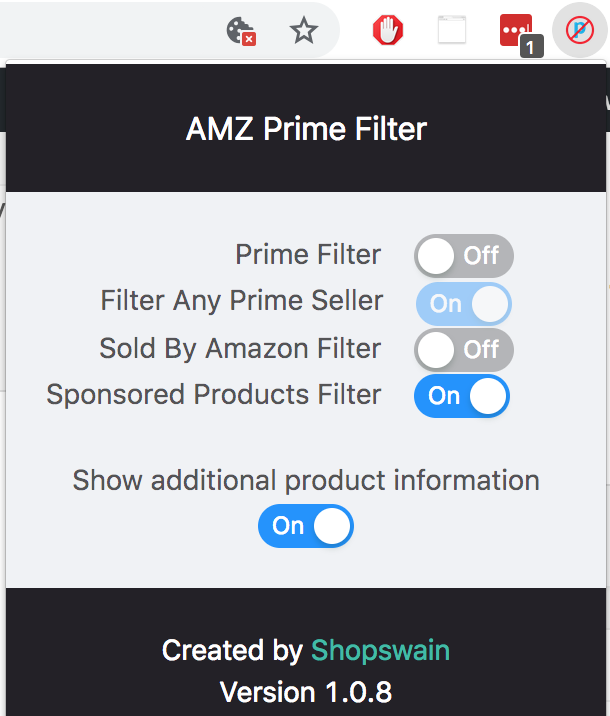
If your extension is out-of-date, and you don’t want to wait for Google update it for you, please perform the following steps.
1. Go to the Chrome Extension page in your browser, by copying and pasting the text “chrome://extensions/” in your browser bar.
2. Click on the Update button on the extensions page to update all your extensions.
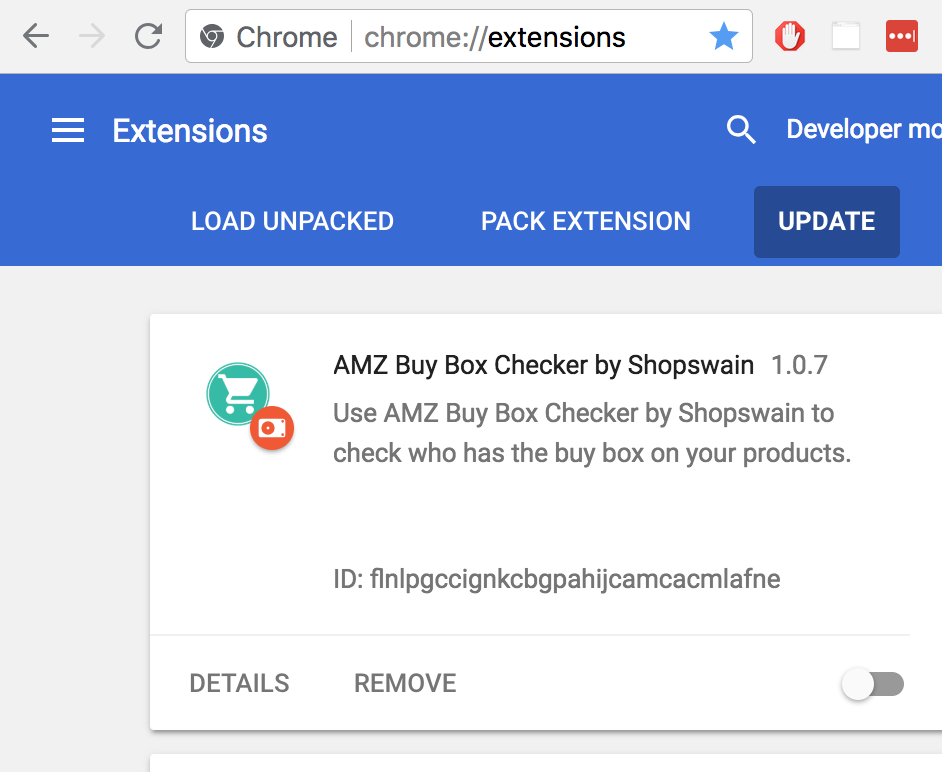
We will continue to provide updates and make product investigations more convenient.
If you have any questions, suggestions, or comments, please don’t hesitate to contact us at support@shopswain.com.
-Gwen