AMZ Review to Order Matching matches Amazon reviews to actual customer orders, so you can find out what went wrong and fix the problem.
Note:
On September 23rd, 2018, Amazon changed their messaging platform to prevent confirmation of 100% review-to-order matches. This change affects all applications that used to offer this functionality.
As a fallback, our extension offers the only probabilistic review-to-order matching algorithm on the market. We use a combination of reviewer name, review and order dates, review sentiment, and many other factors, in order to get you the most probable order matches for the reviews that you are investigating. Our current customers have reported great success in finding the right order using this fallback algorithm.
Our engineering team is currently investigating other methods of confirming 100% review-to-order matches.
All other functionality (review downloads, reviewer investigation, review tracking, product tracking, etc.) continues to work as expected.
The latest version is 2.0.165. If you need to update the extension, please see the instructions below.
If you have any questions, suggestions, or comments, please don’t hesitate to contact us at support@shopswain.com.
Shopswain offers a 100% satisfaction guarantee for all our customers. If you are not satisfied with the extension, you can email us or request a refund through Google Payments, and we will refund your purchase as soon as possible.
Compatibility:
Currently works with US, Canada, Mexico, UK, France, Germany, Italy, Spanish, Australia, Japan, and Brazil seller accounts.
Set Up:
This extension works by scanning your orders and messages to match reviews to orders.
For the extension to work, you should be logged into your Seller Central account, and your user should have “Manage Orders” and “Manage Refunds” permissions.
Review Button Visibility:
The extension, by default, places “Find Order”, “Review Download”, and other buttons on Amazon pages. You can easily show or hide these buttons by opening the extension popup at the top right of the Chrome browser, and toggling the “Show review buttons” switch.

Review to Order Matching:
The review to order matching feature allows you to match a product review to a customer order, so that you can contact the customer.
How to use:
The extension adds “Find Order” buttons onto Amazon product, review search, and individual review pages. Simply click on the button beside the review you want to analyze, and a new tab will open to show you the search in progress.
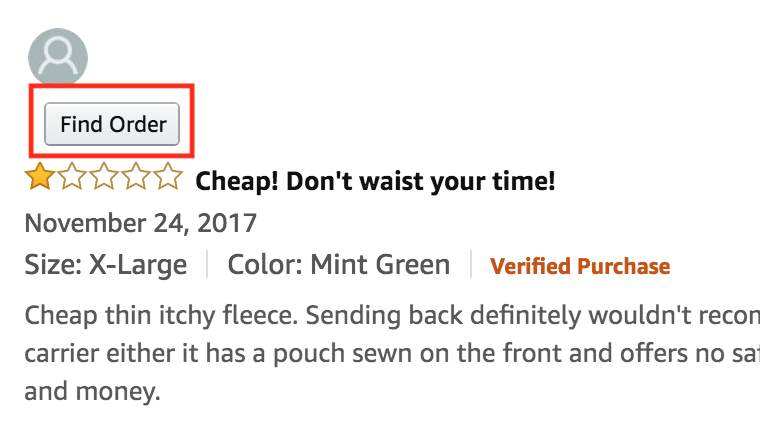
There are two types of review to order matches: simple and advanced.
Simple review to order matching does not require you to upload report data, but takes much longer and cannot access certain information, such as the customer’s last name.
Advanced review to order matching requires you to upload report data, but returns results instantly, and uses all available information to perform matching.
The tab will show you the top probable matches from the orders that were scanned.
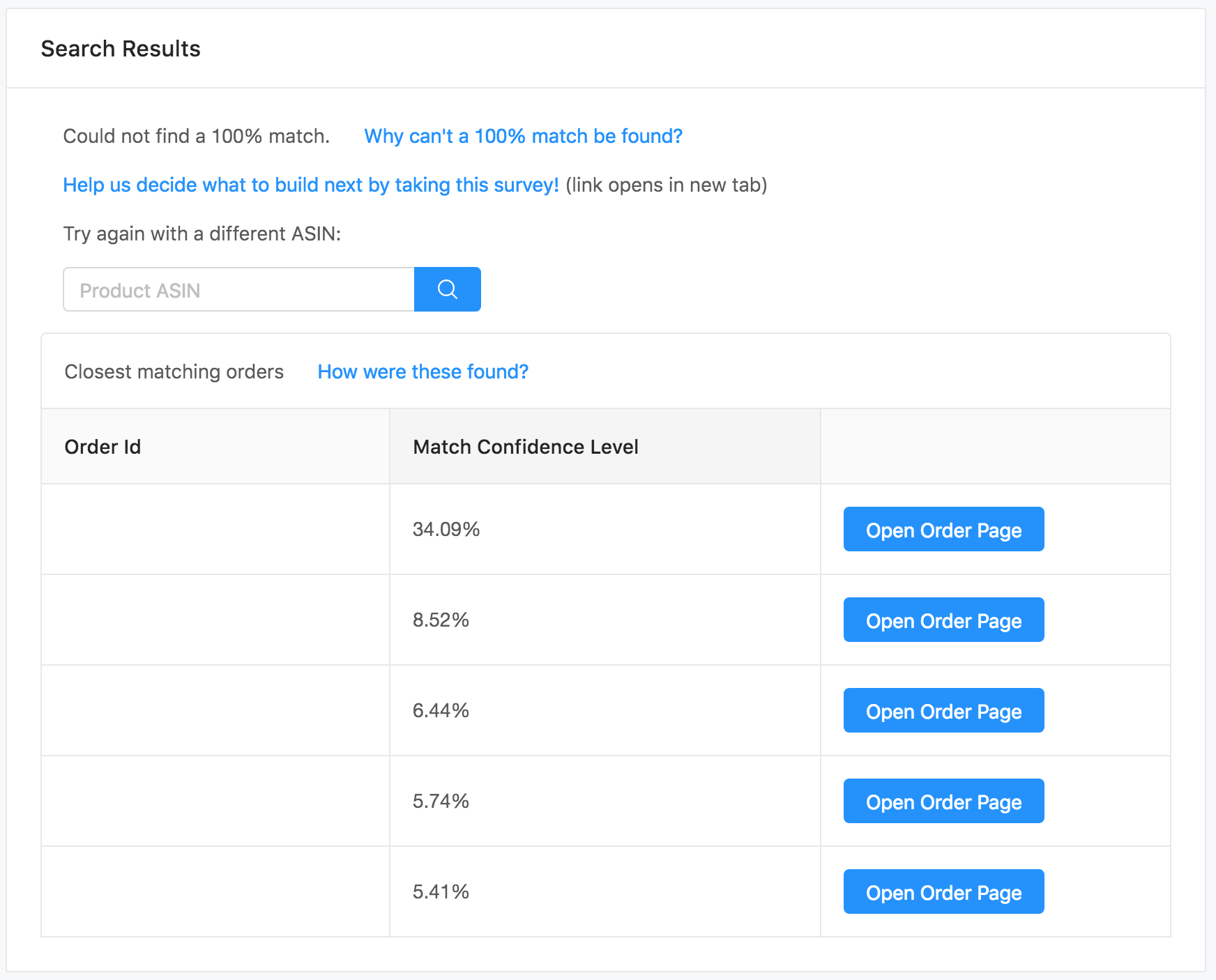
If the search does not scan any orders, it is possible that the review was connected to a parent ASIN, instead of a child ASIN. Orders are only connected to child ASINs, so you can retry your search with a different ASIN.
Reports Uploads:
The report uploads feature enables you to upload your Seller Central reports so you can use them in your review to order matching analysis. To add order return information, upload your FBA Customer Returns reports. For best results, upload all historical Amazon Fulfilled Shipments Reports up to the last 18 months.
Uploaded Data Viewer:
The uploaded data viewer enables you to view your uploaded report data, so you can perform custom searching and sorting to find the right customer order.
Review Download:
The review download feature allows you to download a set of product reviews (depending on the review filters), so that you can perform further analysis in spreadsheet or text applications.
How to use:
The extension adds a “Download Reviews” button onto the main Amazon product review page below the review filters. Adjust the review filters to download only the reviews that you want. Then, click on the button and a new tab will open to show you the download in progress.
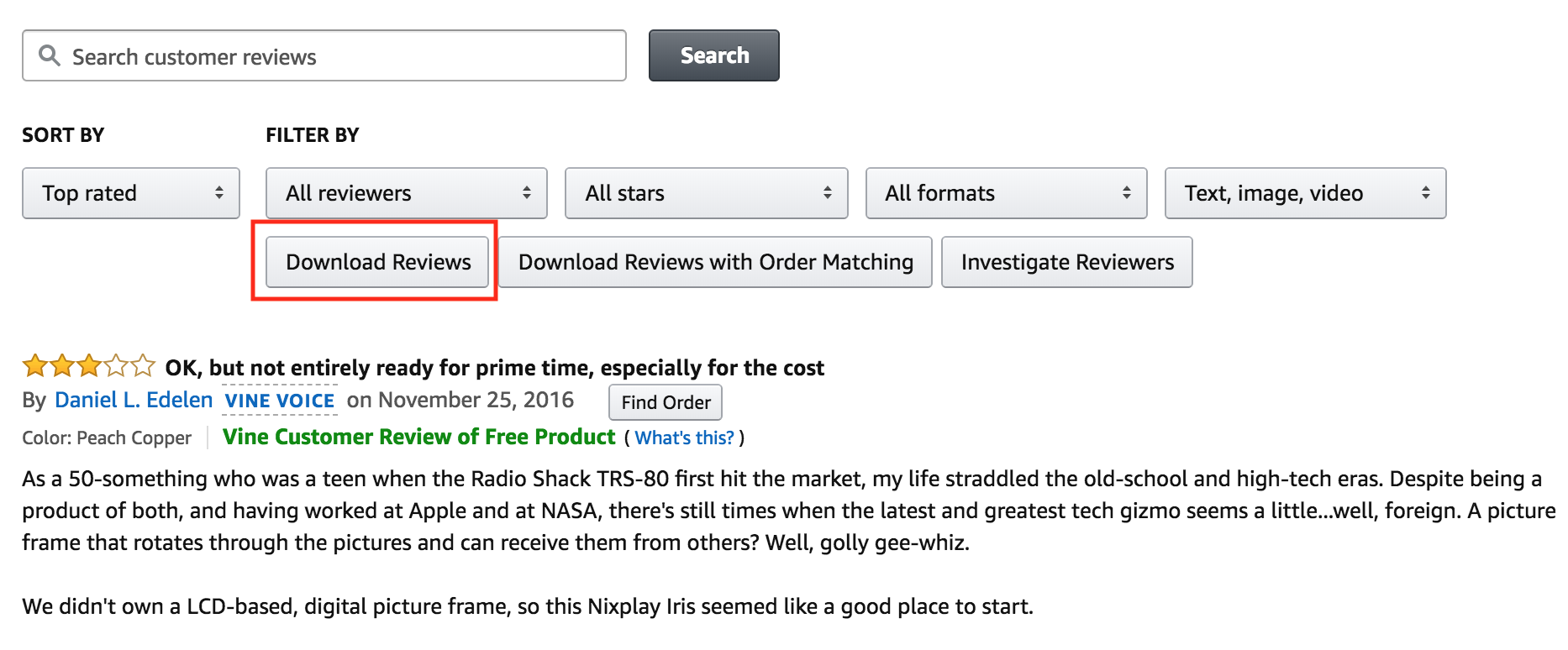
You can download the reviews in CSV or text format.
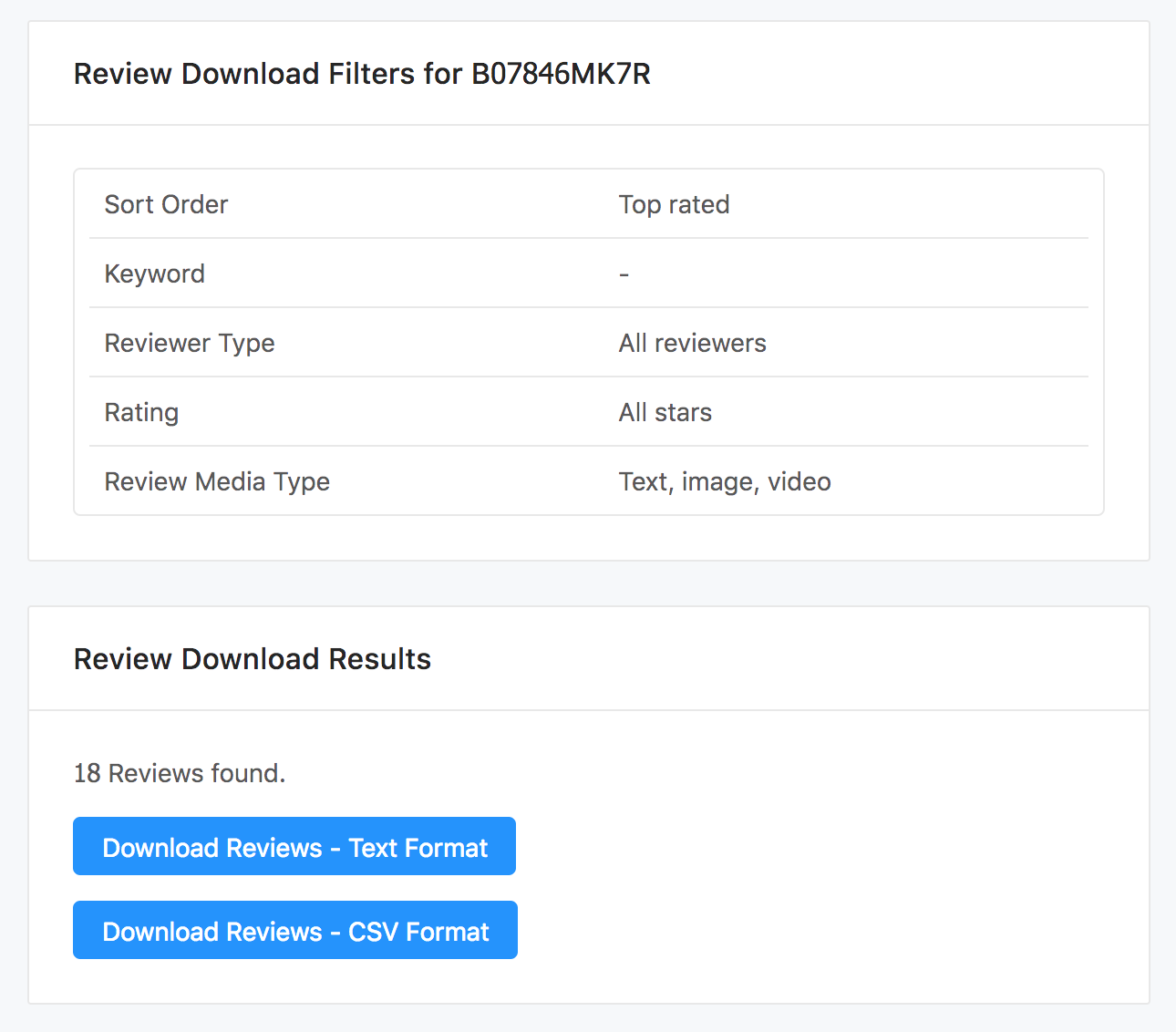
Feedback Notifications:
The feedback notification feature sends notifications about new product and seller reviews straight to your email inbox. The email update will contain the latest review for all the products and sellers that you are currently tracking.
How to use:
The extension popup will contain a “Feedback Notifications” button. Clicking this button will open the Feedback Notifications page. This page allows you to choose an email address to send notifications to, choose products to track, choose sellers to track, and shows you when the next feedback notification will occur next. Feedback notifications currently happen on a weekly cycle.
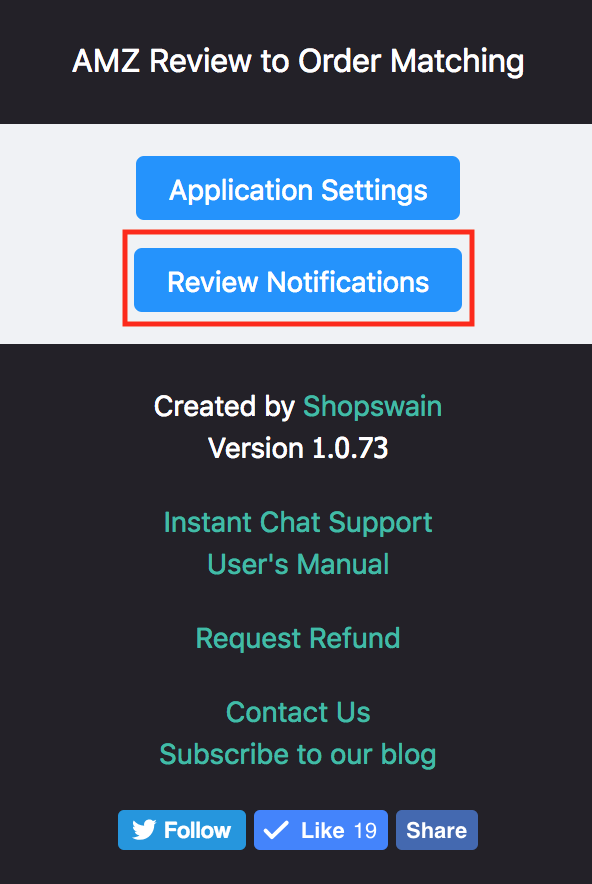
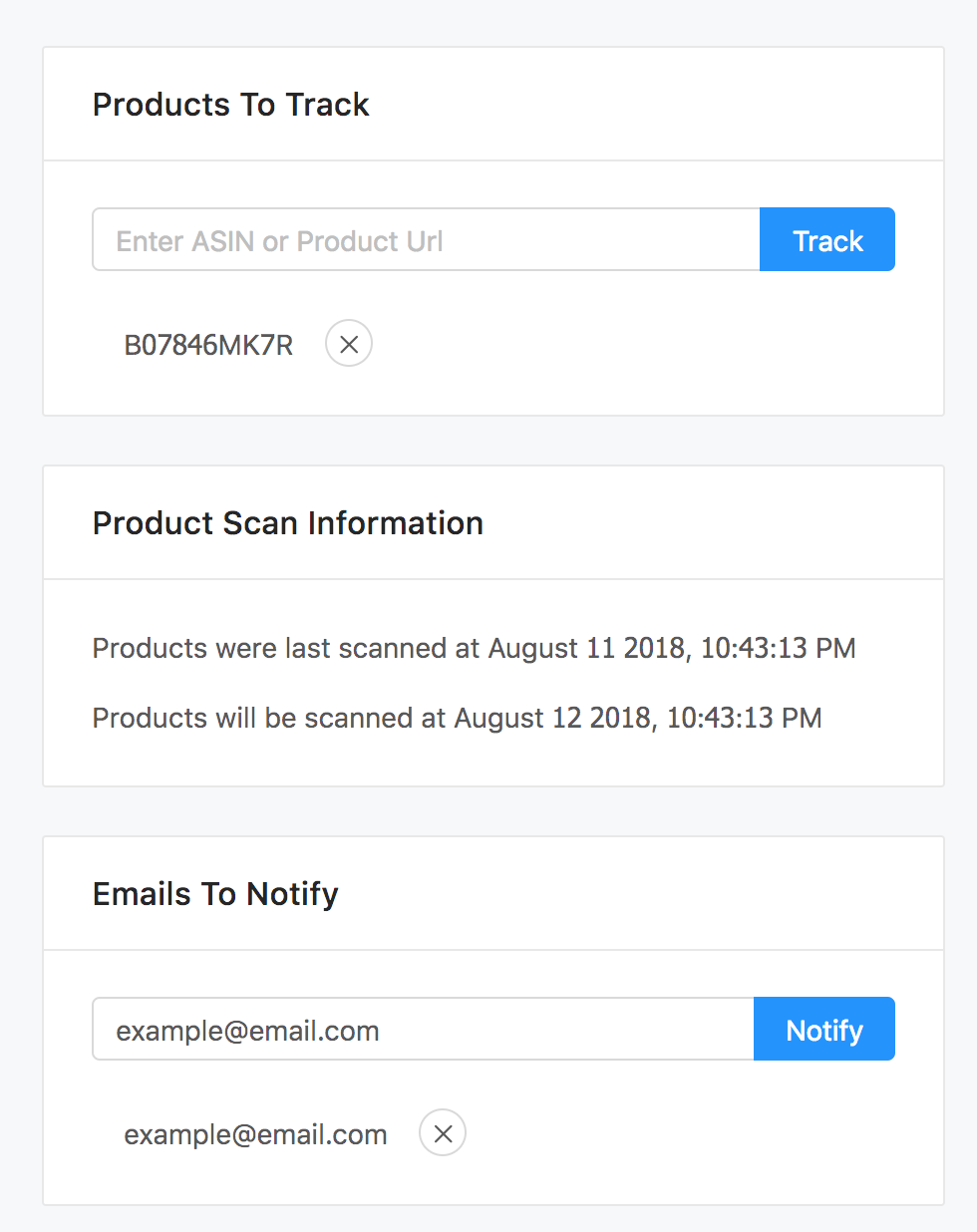
An example email is shown below:
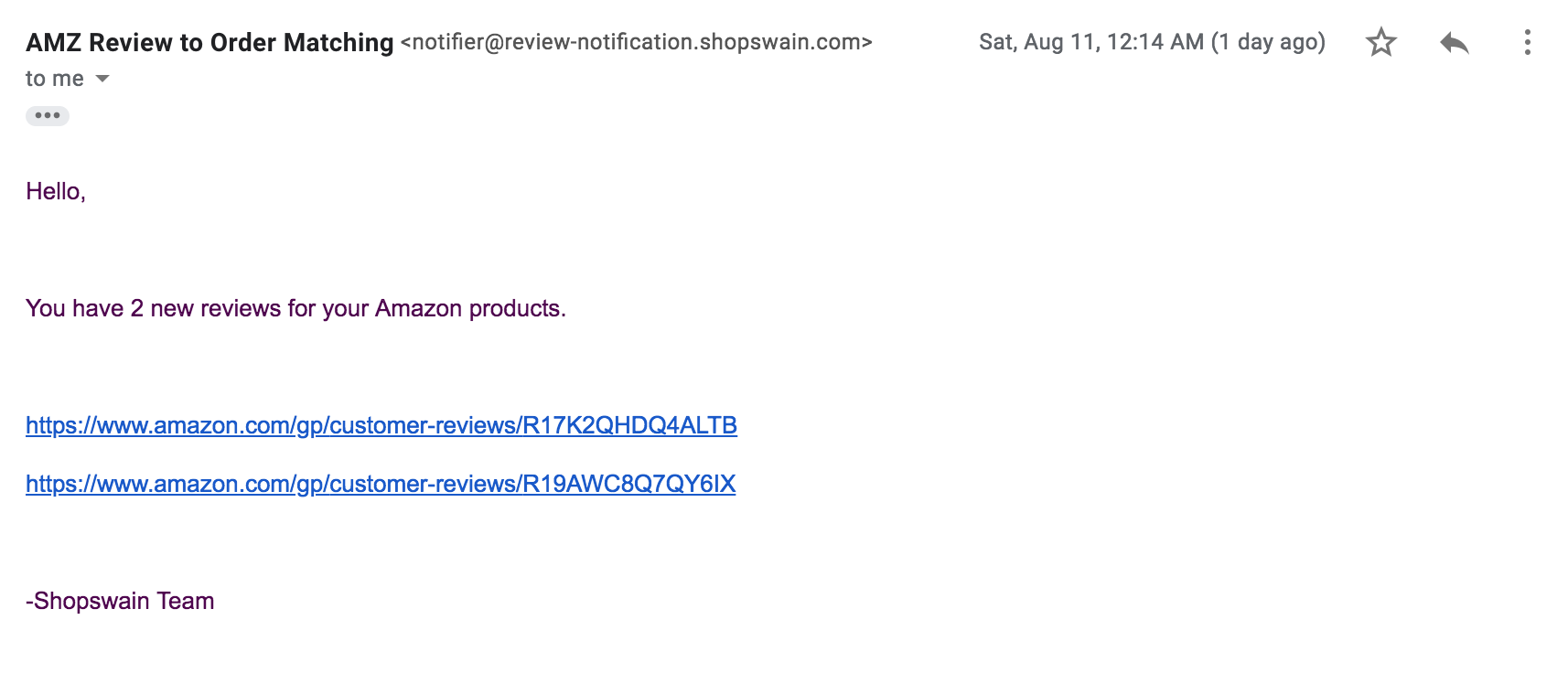
Troubleshooting browser slowness:
If you suspect that the extension is slowing down Chrome, you can refresh the extension by performing the following steps:
1. Go to the Chrome Extension page in your browser, by copying and pasting the text “chrome://extensions/” in your browser bar.
2. Turn the extension switch off and then on again.
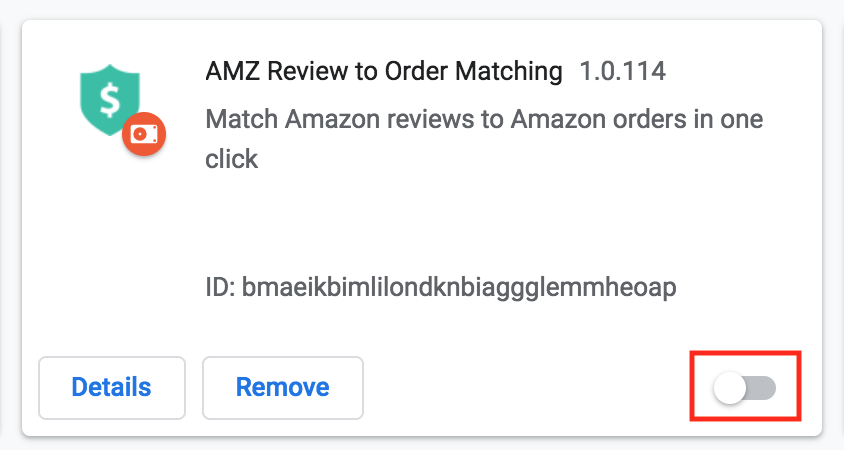
Troubleshooting reviews without matching orders:
We recommend viewing the “Diagnostics” tab on the Results page to help troubleshoot order matching issues.
1. Is the review a verified purchase?
Reviews that are not verified purchases may not have matching orders.
2. Are there other suppliers for the product?
If there are other suppliers, the matching order may belong to them.
Updating the extension:
The latest version of the extension is 2.0.165.
You can check the version of the extension by clicking on the extension icon beside the browser bar.
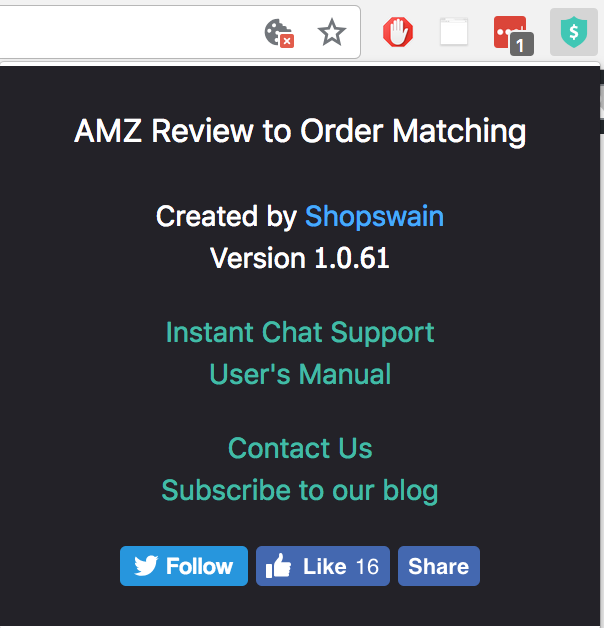
If your extension is out-of-date, and you don’t want to wait for Google update it for you, please perform the following steps.
1. Go to the Chrome Extension page in your browser, by copying and pasting the text “chrome://extensions/” in your browser bar.
2. Switch on Developer mode at the top-right hand corner of the page

3. Click on the Update button on the extensions page to update all your extensions.
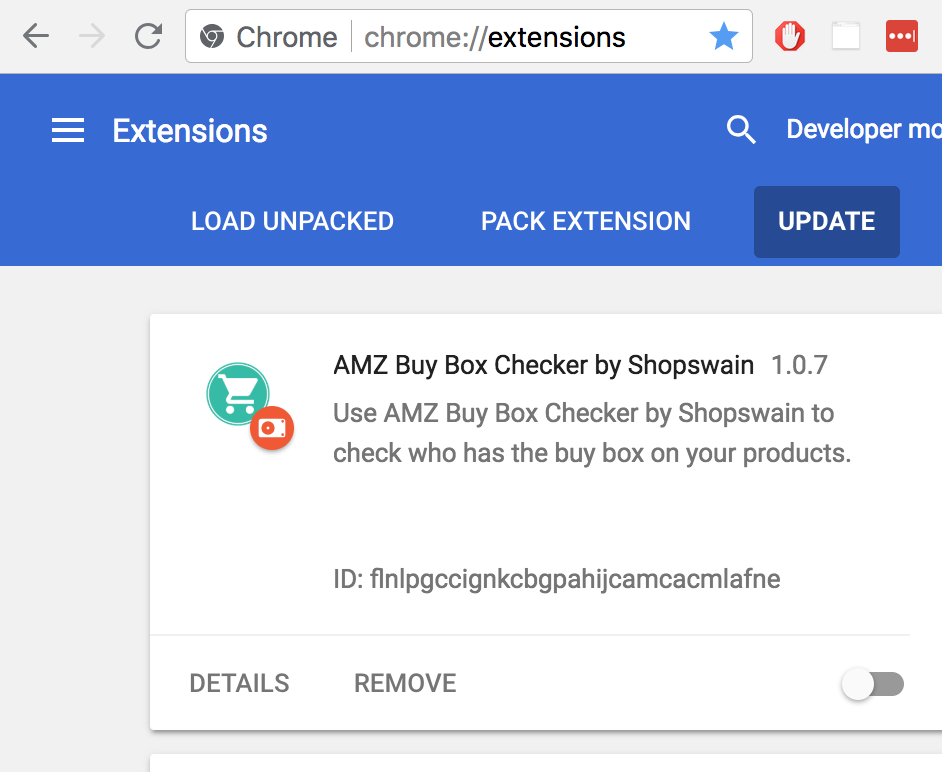
We will continue to provide updates and make reviewer finding more convenient.
If you have any questions, suggestions, or comments, please don’t hesitate to contact us at support@shopswain.com.
-Gwen